Developing a mobile app is a complex process, and getting it published on the Apple App Store can be even more challenging. In this tutorial, we’ll walk you through the steps involved in publishing your app on the Apple App Store.
Step 1: Create an Apple Developer Account
To publish your app on the Apple App Store, you’ll need an Apple Developer Account. Go to the Apple Developer website and sign up for an account. You’ll need to pay an annual fee of $99 to maintain your account.
Step 2: Create an App ID
An App ID is a unique identifier for your app. To create an App ID, go to the Apple Developer website, and navigate to the “Certificates, Identifiers & Profiles” section. Select “App IDs” and click the “+” icon to create a new App ID. Enter the required information, including the app’s bundle ID, and save the App ID.
Step 3: Create a Provisioning Profile
A Provisioning Profile is a set of digital certificates and permissions that allow your app to run on an iOS device. To create a Provisioning Profile, go to the “Certificates, Identifiers & Profiles” section on the Apple Developer website, select “Provisioning Profiles,” and click the “+” icon to create a new profile. Follow the prompts to select the App ID and the certificates needed for your app.
Step 4: Create an App Store Listing
Before submitting your app to the App Store, you’ll need to create a listing for it. Log in to App Store Connect, and select “My Apps.” Click the “+” icon to create a new app, and enter the required information, including the app name, description, keywords, and screenshots.
Step 5: Upload Your App Binary
After creating an App Store listing, you’ll need to upload your app binary to App Store Connect. To do this, go to Xcode and select “Product” -> “Archive.” Once the app is archived, select “Distribute App” and choose “App Store Connect” as the distribution method. Follow the prompts to upload your app binary to App Store Connect.
Step 6: Submit Your App for Review
Once your app binary has been uploaded, you can submit your app for review. Go to App Store Connect and select your app. Click “Prepare for Submission” and follow the prompts to submit your app for review. The review process typically takes a few days, during which Apple will test your app to ensure that it meets their guidelines.
Step 7: Release Your App
Once your app has been approved, you can release it to the App Store. Go to App Store Connect and select your app. Click “Release This Version” and follow the prompts to release your app. Your app will now be available on the Apple App Store.
8.Test Your App:
The next step is an essential one. The step is to test your app on different iOS
devices and versions. The app test will check for bugs and crushes. The goal of app
test is to ensure that the app is flawless and will be provide smooth user
experience.
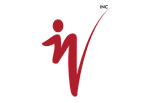
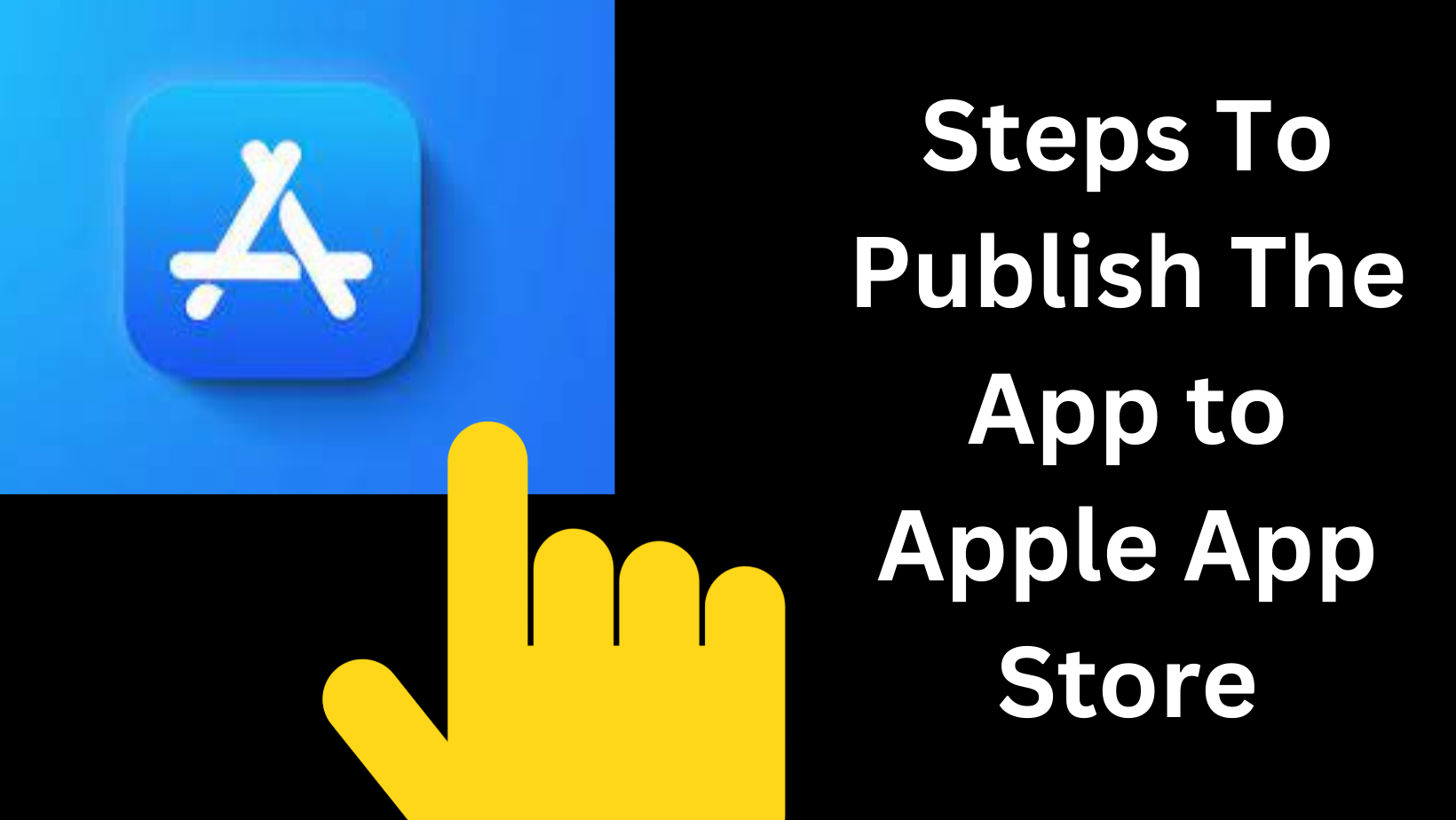



 Case studies
Case studies Career
Career